Booking → Teams
- How to add a Team
- How to edit a Team
- How to delete a Team
- How to allow teams to assign themselves a job
- How to establish a team's business hours
- How to set a team's wage
How to add a Team
-
You can go from the dashboard, click Create a new team and go to step 3 or click the left menu Booking → teams and go to the next step
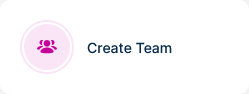
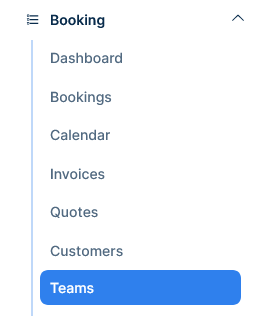
-
Click on New Team
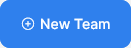
-
Give the team a name

-
Enter the Team’s leader name

-
Enter the Team’s leader last name

-
Enter the Team’s leader email address

-
Enter the Team’s leader phone number

-
Select a color for the team
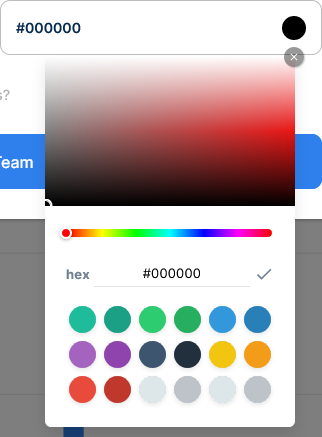
-
Mark this check if you want the team to assign themselves a job

-
Click create

How to edit a Team
-
Go to booking → teams
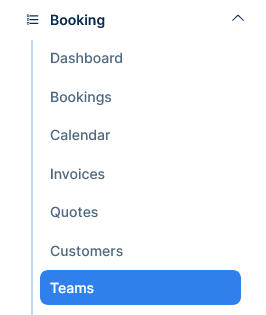
-
Select a team and click the team's name
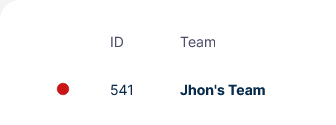
-
Edit what you must and click update
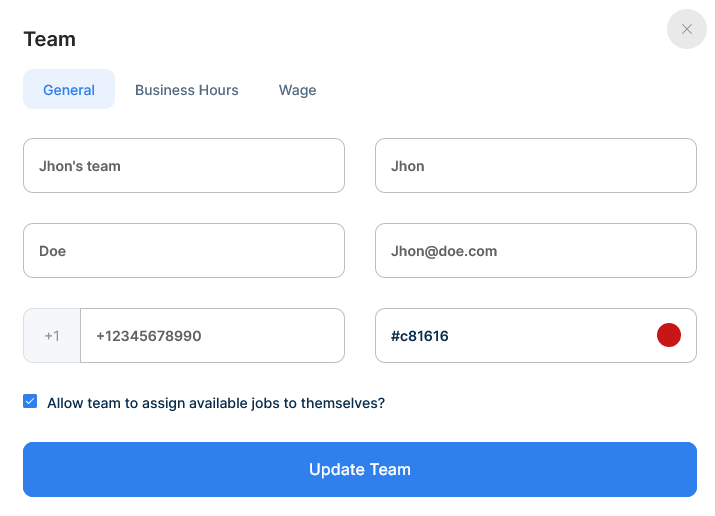
How to delete a Team
-
Go to booking → teams
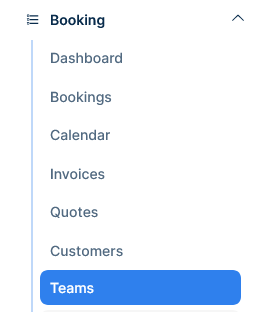
-
Select a team and click the delete button

How to allow teams to assign themselves a job
-
Go to booking → teams
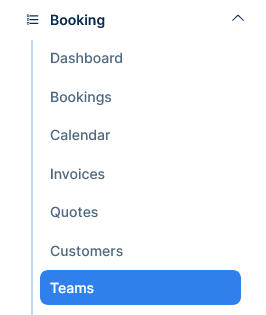
-
Select a team and click the team's name
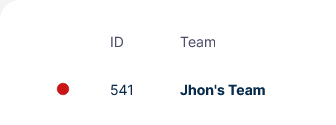
-
click the checkbox "Allow team to assign available jobs to themselves?" and click update
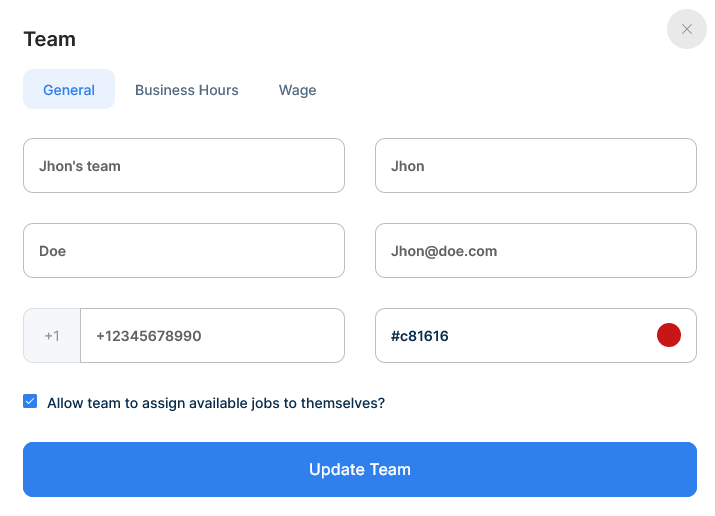
How to establish a team's business hours
-
Go to booking → teams
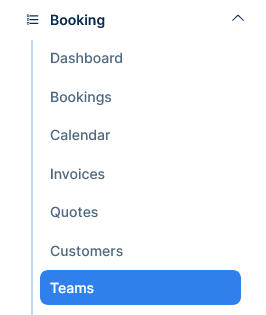
-
Select a team and click the team's name
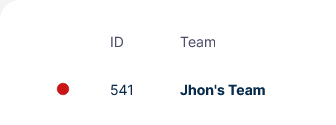
-
Select the Business Hours tab
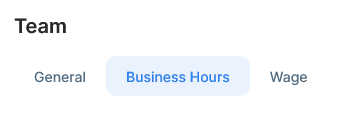
-
Select the hour range this team will do jobs

-
Or click the "Closed all day" checkbox.
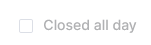
-
Click the save button at the end of the page

How to set a team's wage
-
Go to booking → teams
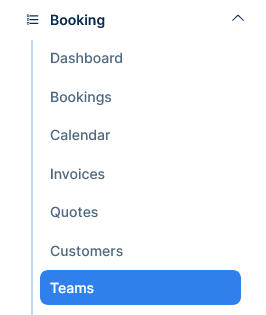
-
Select a team and click the team's name
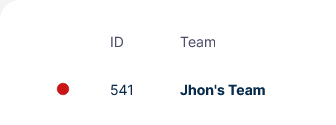
-
Select the Wage tab
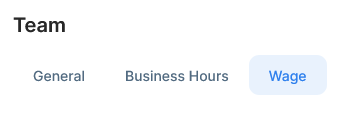
-
Select if the wage will be paid as a percentage or as a fixed price per hour
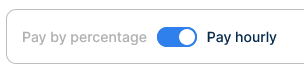
-
Enter the wage value
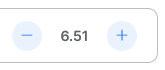
-
Click Update
