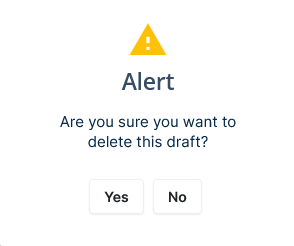Marketing → Email Marketing → Scheduled Emails
- Understanding the Statuses for a Scheduled Campaign
- Search for a scheduled campaign
- Edit a Draft Campaign
- Delete a Draft Campaign
Understanding the Statuses for a Scheduled Campaign
-
Go to Marketing - >Email Marketing → Scheduled
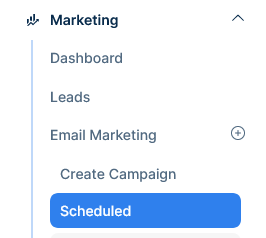
-
The first column has color coded statues for scheduled campaigns
- Orange: the campaign is ready and scheduled.
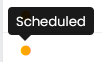
- Green: the campaign was sent successfully

- Blue: the campaign is saved as Draft / incompleted

Search for a scheduled campaign
-
Go to Marketing - > Email Marketing → Scheduled
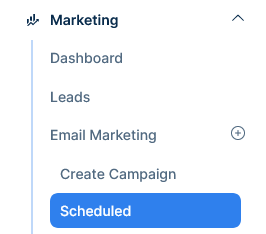
-
Type the campaign name on the search bar
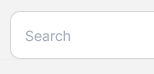
Edit a Draft Campaign
-
Go to Marketing - > Email Marketing → Scheduled
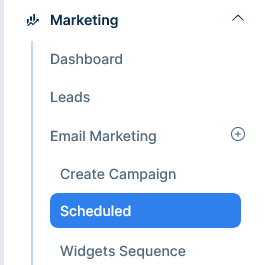
-
Select a draft campaign and next to the scheduled date click on the edit (pencil) icon
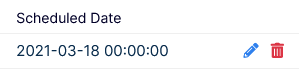
-
You’ll be taken to the edit campaign page to continue the process
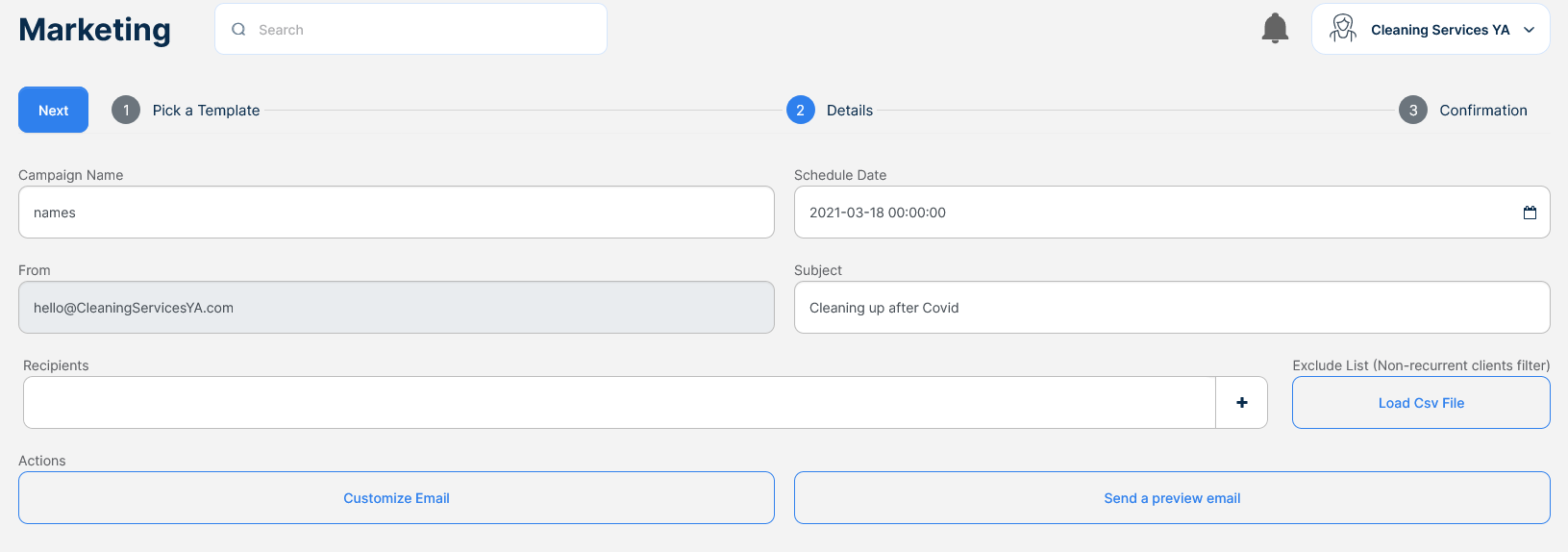
Delete a Draft Campaign
-
Go to Marketing - > Email Marketing → Scheduled

-
Select a draft campaign and next to the scheduled date click on the delete (trashcan) icon
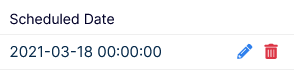
-
A confirmation message will appear, confirming it to delete the draft