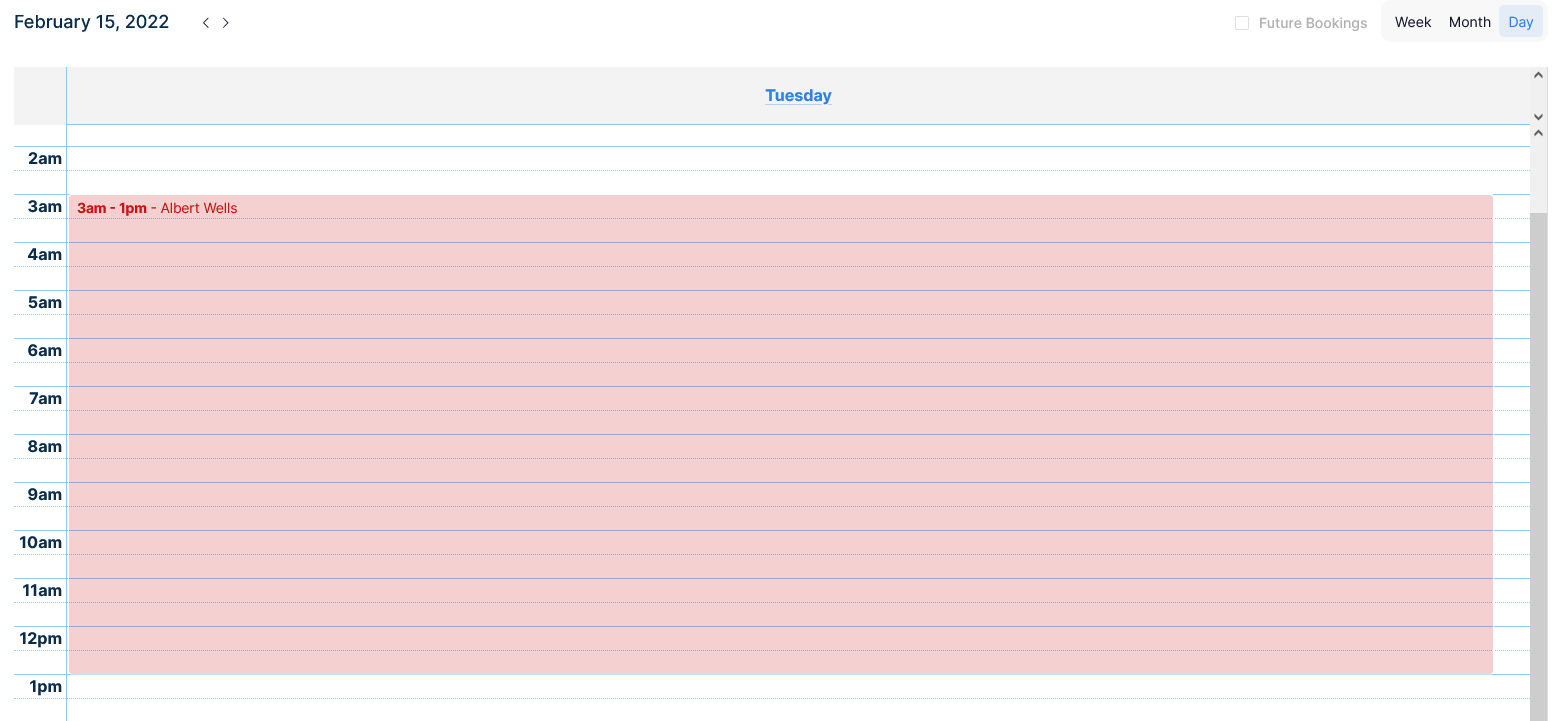Booking → calendar
- Filter bookings by teams
- Filter bookings by Cancelled
- See booking’s details
- See future booking
- How to switch between weekly and monthly view
- Switch between months/weeks
- How to change the date of a booking
- How to change the duration of a booking
Filter bookings by teams
-
Go to Booking → Calendar
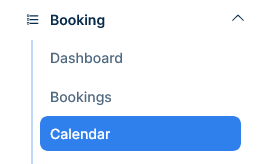
-
In the top left there’s a set of filters
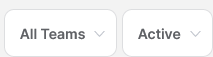
-
Click the Teams filter and select the desired team to be displayed on the calendar
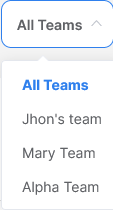
-
To return to the default view select the "All Service Providers" filter
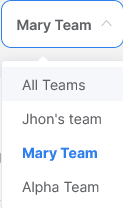
Filter bookings by Cancelled
-
Go to Booking → Calendar
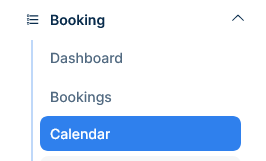
-
In the top right there’s a set of filters
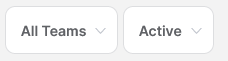
-
Check or uncheck the Cancelled filter to display or hide the cancelled bookings
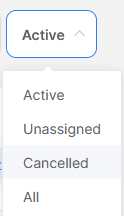
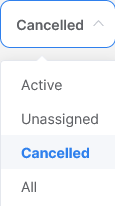
See booking’s details
-
Go to Booking → Calendar
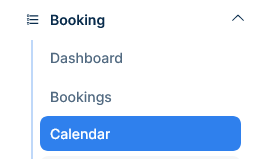
-
Click one of the bookings displayed
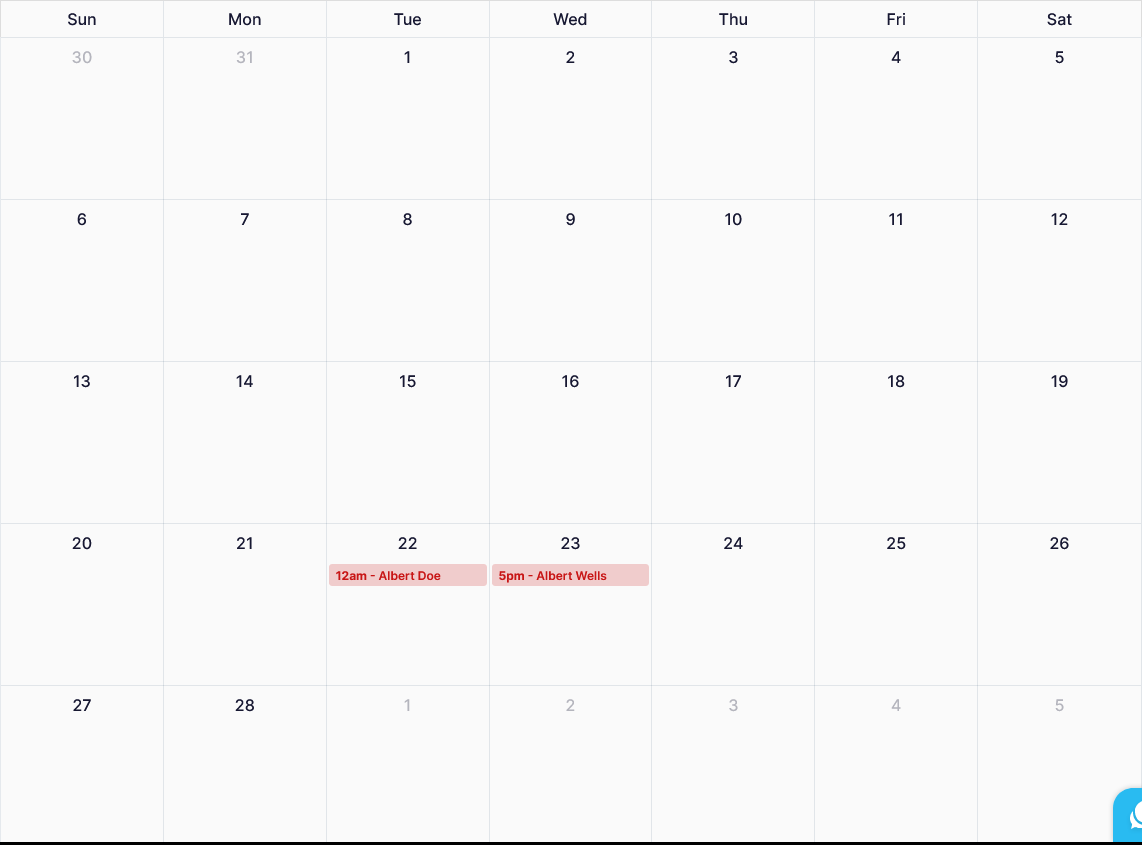
-
A set of details regarding the booking will be displayed in a popup, to close it click on the close button or click outside the popup
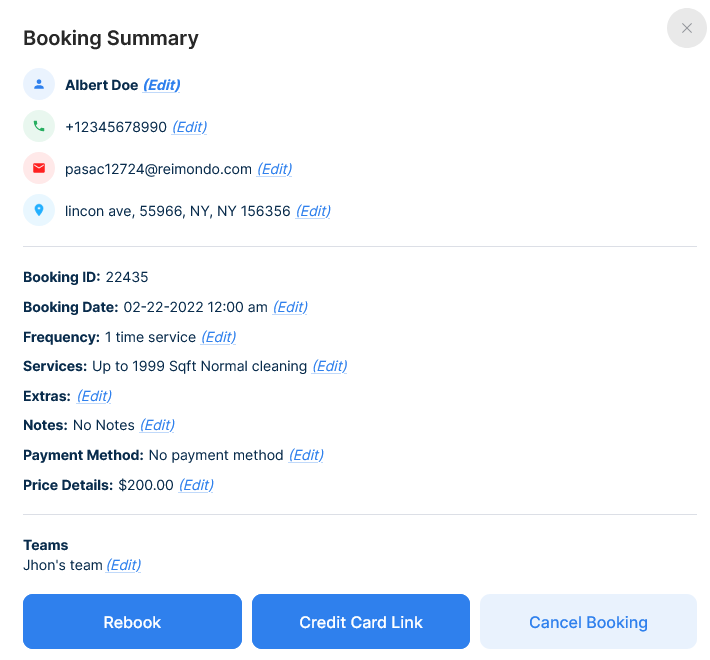
See future booking
-
Go to Booking → Calendar
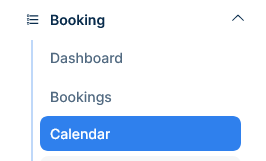
-
In the top right there’s a set of filters

-
Check or uncheck the Future bookings filter to display or hide the future bookings
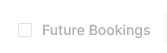
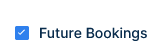
How to switch between weekly and monthly view
-
Go to Booking → Calendar
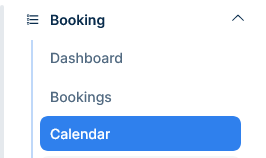
-
In the top left corner there’s a set of filters

-
Select the weekly, monthly or day option to change the calendar display grid

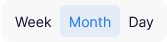
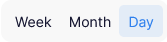
-
The monthly view is set as default
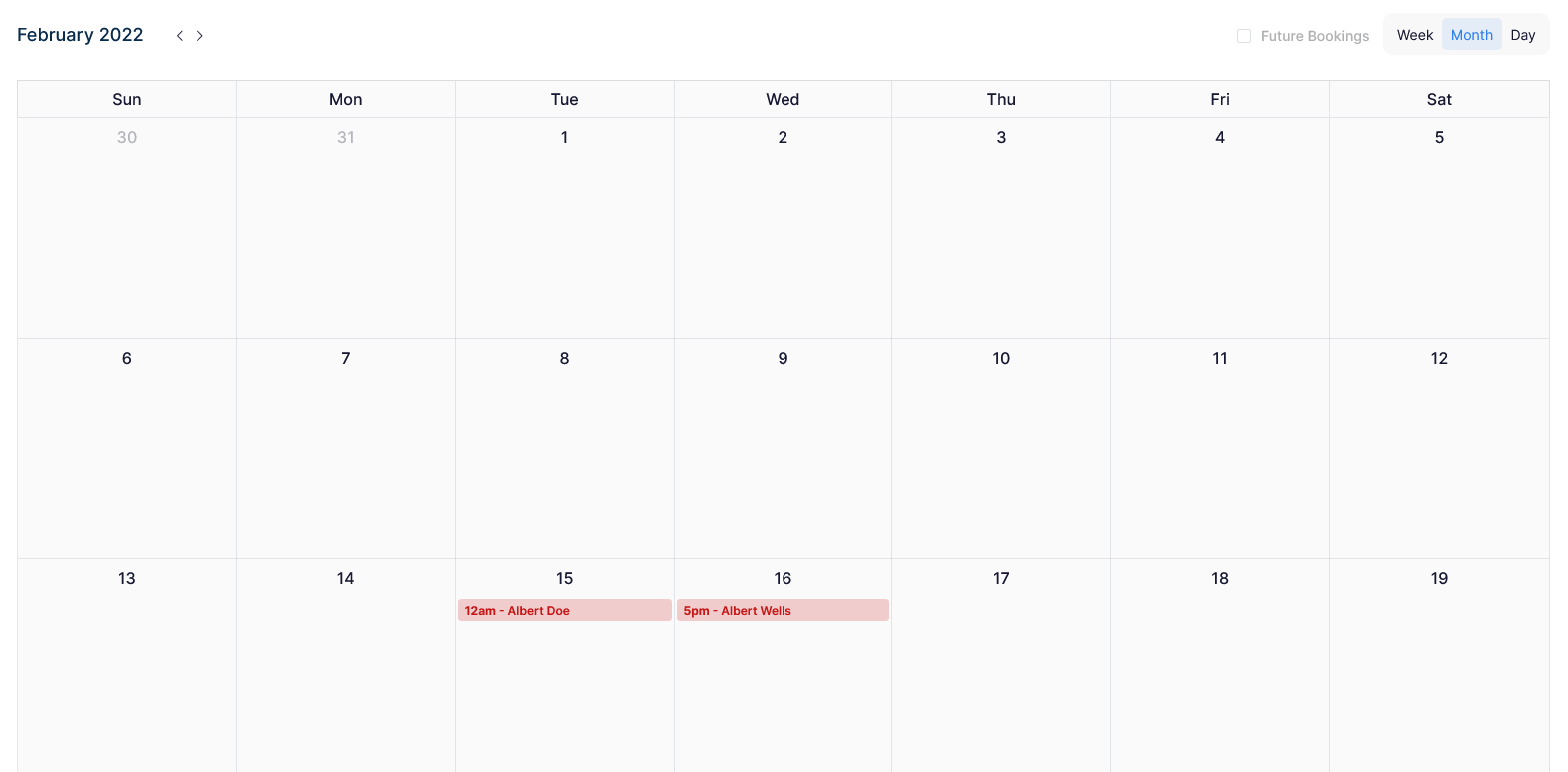
-
This is how the weekly view looks like
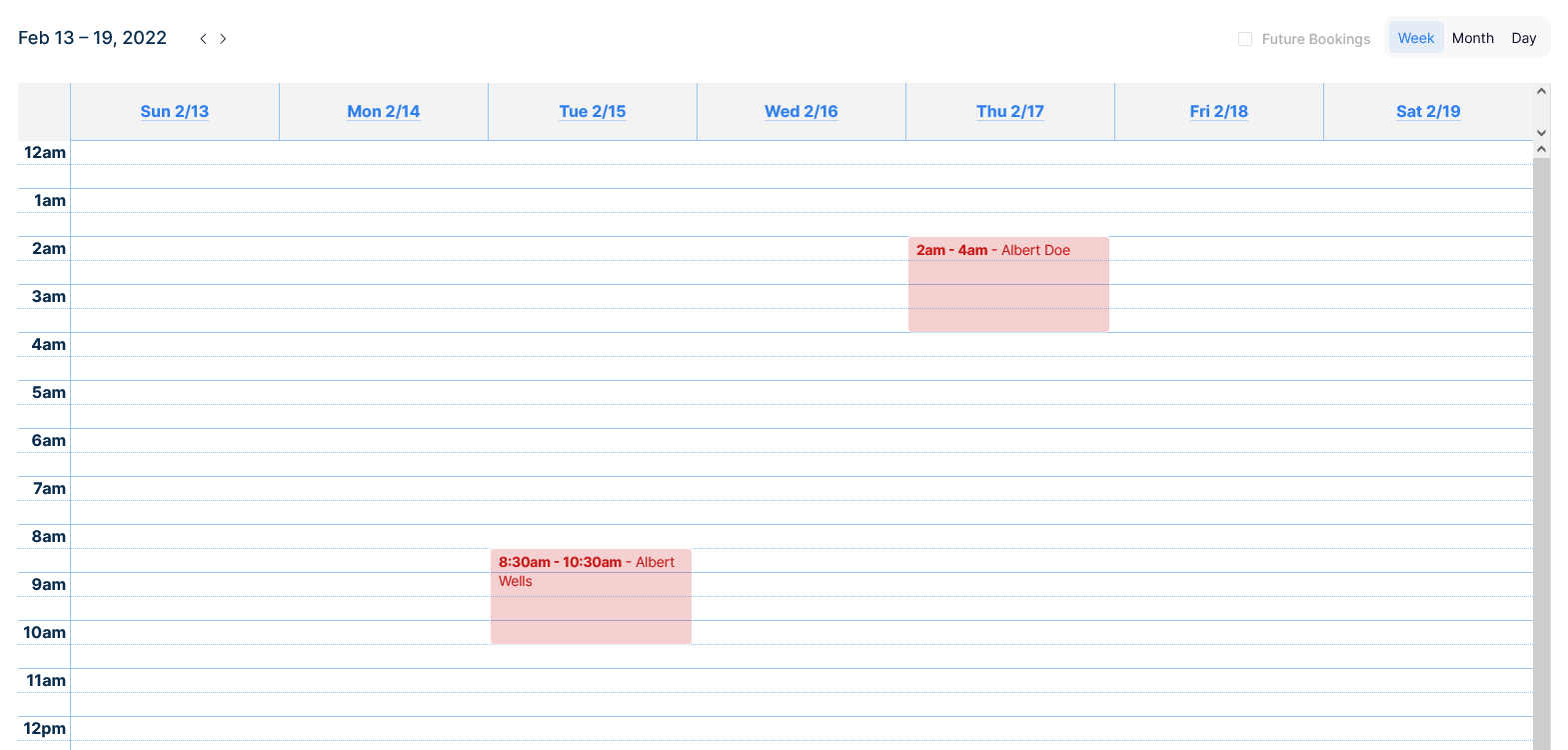
-
And This is how the day view looks like
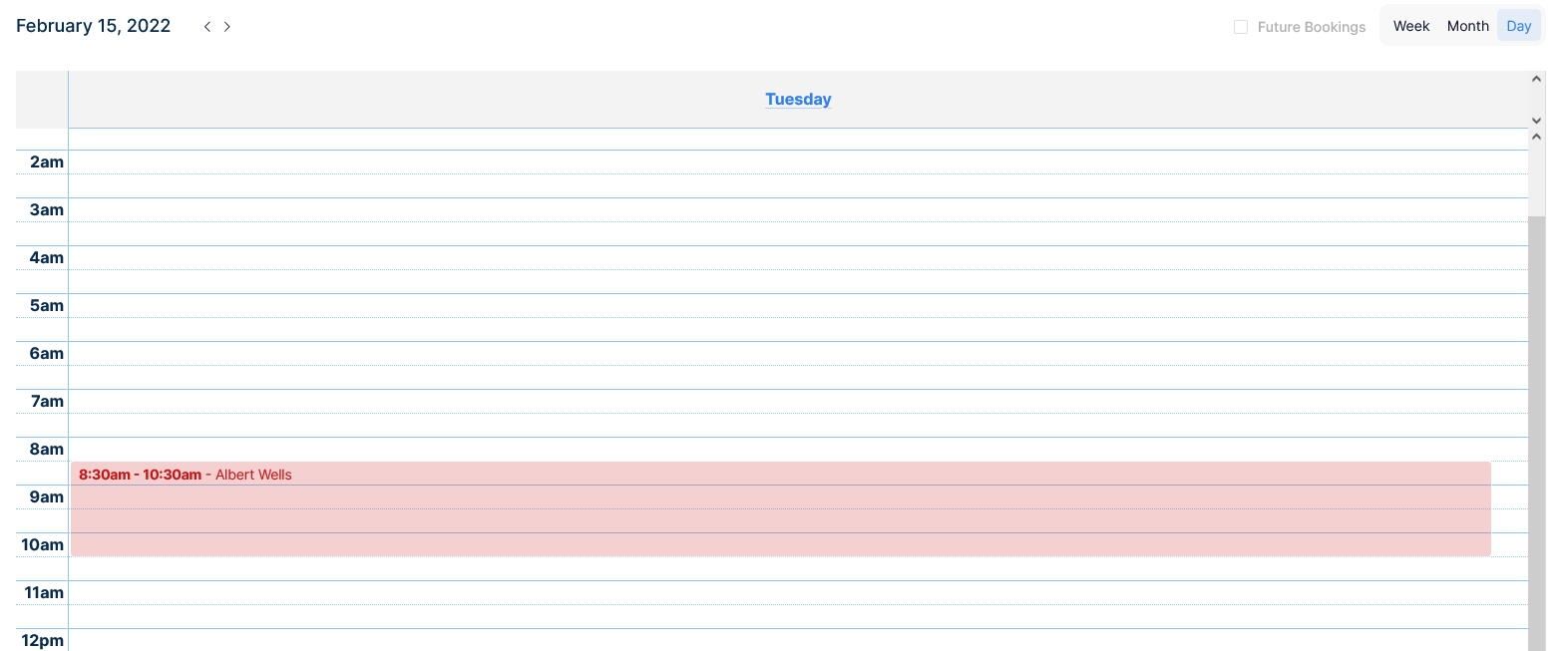
Switch between months/weeks
-
Go to Booking → Calendar
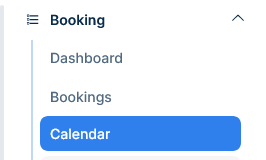
-
In the top left corner there are 2 symbols < >
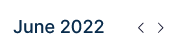
-
Click on them to move forward or backwards in the calendar no matter the view type
How to change the date of a booking
-
Go to Booking → Calendar
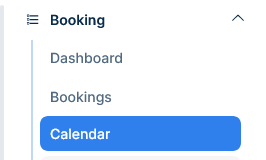
-
Select the booking and drag it to the desired date no matter the view type
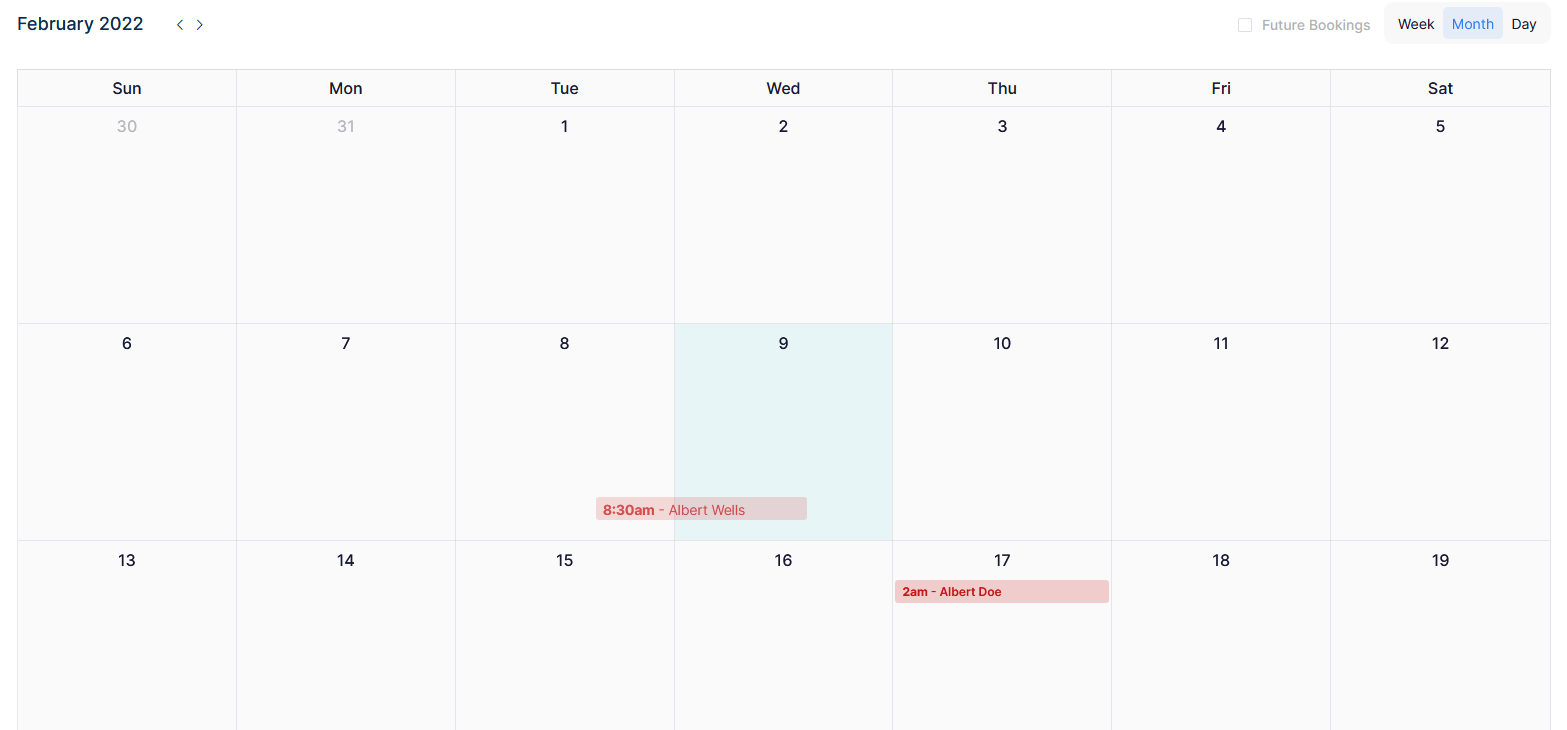
How to change the duration of a booking
-
Go to Booking → Calendar
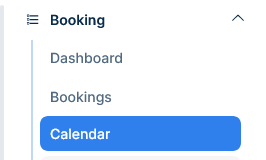
-
Select the day view in the top right corner
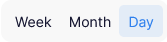
-
Choose a Booking and place the pointer at the end of the booking until it change its form
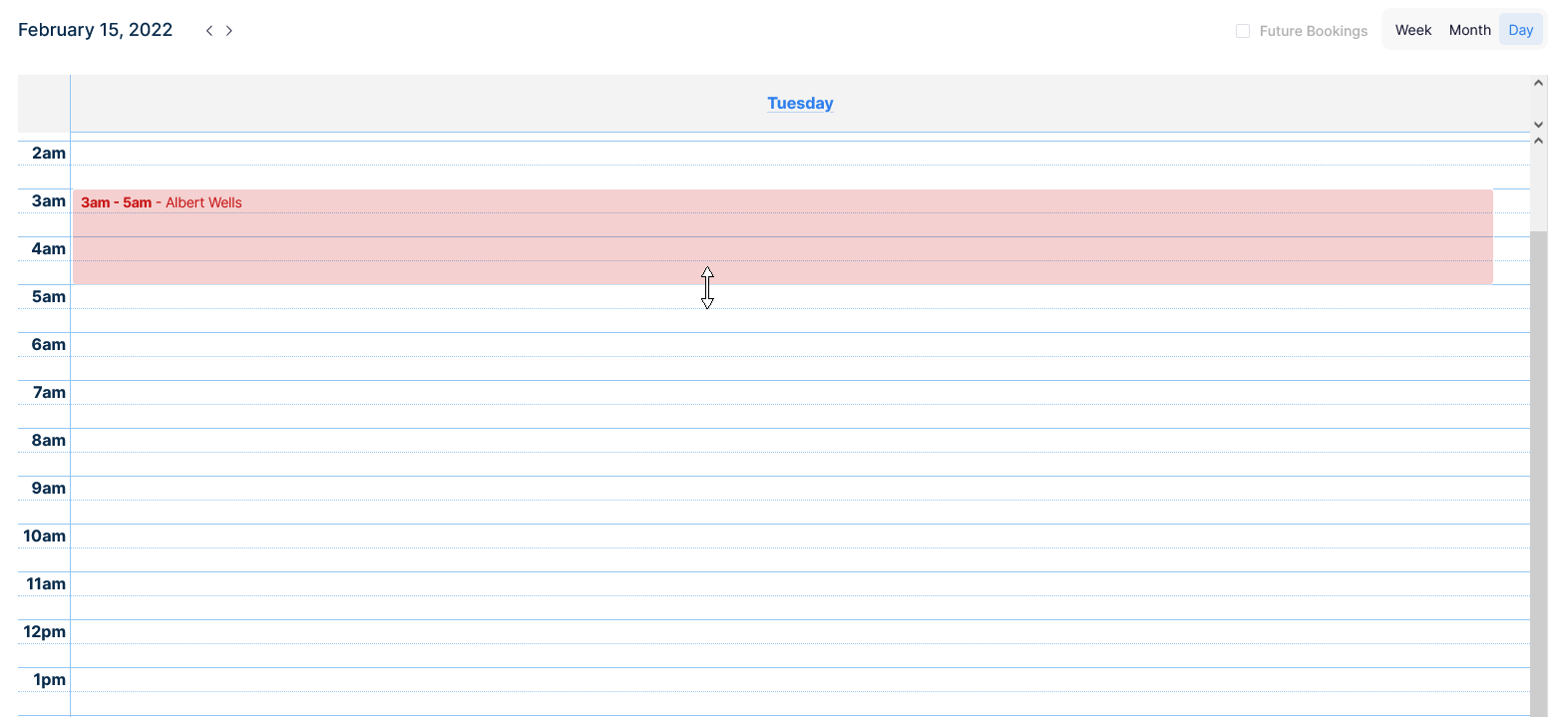
-
Click, drag and drop until the desired duration