Your Account → Settings
- How to add your company logo
- How to update your company information
- How to change the currency (add zip/postal code)
- How to enable the widgets auto sequence
- How to use the conversion tracking
- How to change your password
- How to use your domain to send emails
- How to manage your leads notifications
- How to add your social media information
How to add your company logo
-
Go to Your Account → settings
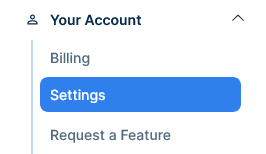
-
Click the space under "Company Logo"
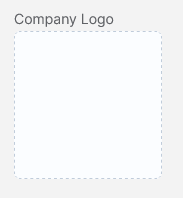
-
Select and upload your logo
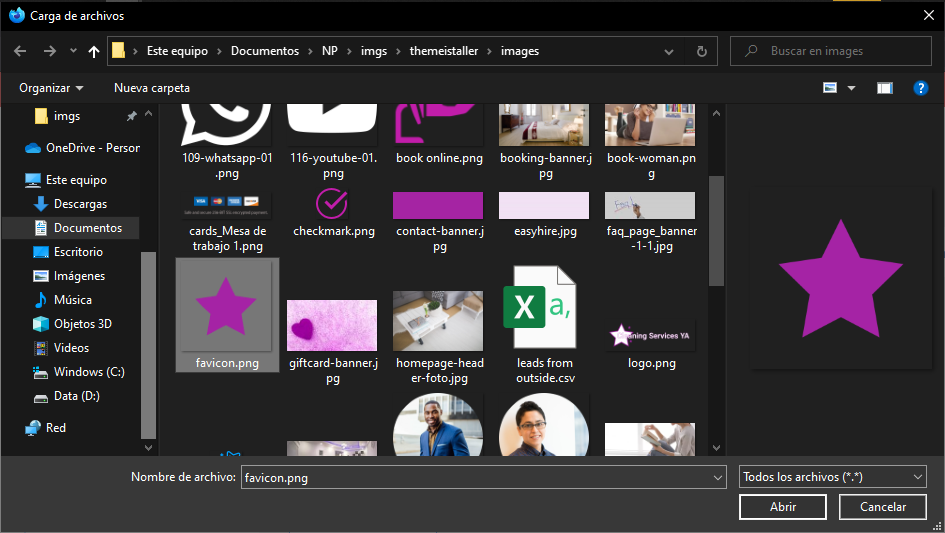
-
A success message will appear
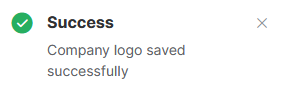
-
Click save

How to update your company information
-
Go to Your Account → settings
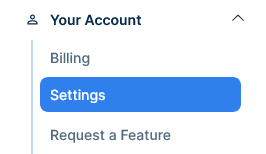
-
Update your company name on the indicated field
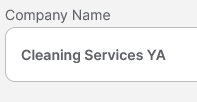
-
Update your company email on the indicated field
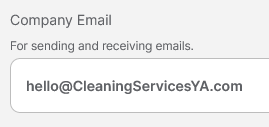
-
Update your company phone number on the indicated field
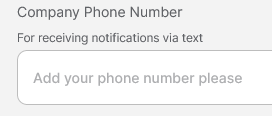
-
Click save

How to change the currency (add zip/postal code)
-
Go to Your Account →settings
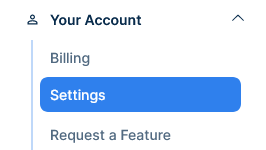
-
Select your service country from the drop down list
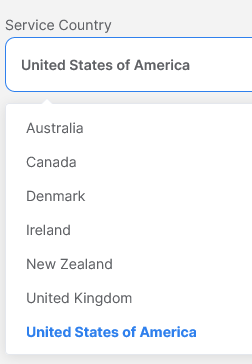
-
The currency and the name for the postal/zip code will be changed automatically according to the country you select.
How to enable the widgets auto sequence
-
Go to Your Account → settings
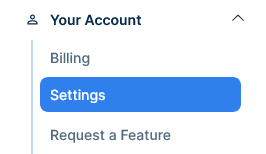
-
Turn on the widget auto sequence switch
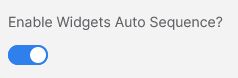
-
Click save

How to use the conversion tracking
-
Go to Your Account →settings
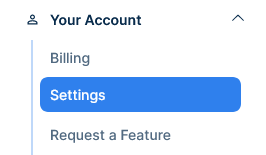
-
Click on the conversion tracking tab
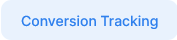
-
On your Launch27 account set the Booking Form Confirmation to redirect to the link shown.
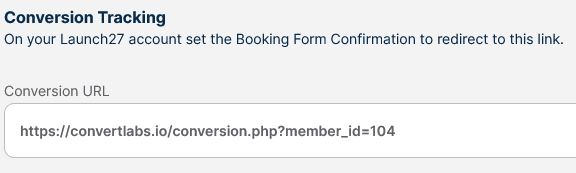
-
Type the URL you wish to be redirected after
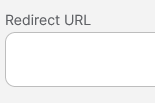
-
Click save

How to change your password
-
Go to Your Account →settings
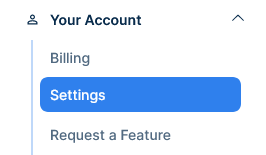
-
Click on the password tab
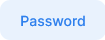
-
Type your current password in the indicated field
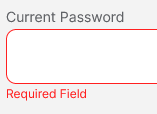
-
Type your new password in the indicated field
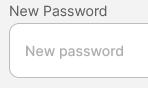
-
Retype your new password in the indicated field
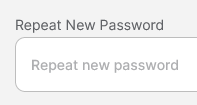
-
Click save

How to use your domain to send emails
-
Go to Your Account →settings
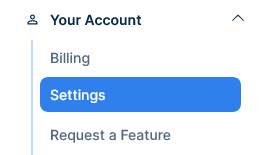
-
Click on the domain tab

-
Enter your current domain where is indicated
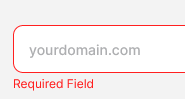
-
Click Verify Domain
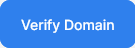
How to manage your leads notifications
-
Go to Your Account →settings
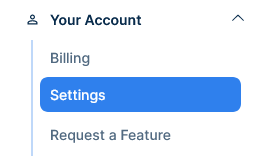
-
Click on the leads notifications tab
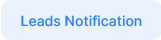
-
Turn on or off the email switch to receive or stop receiving email notifications
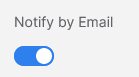
-
Turn on or off the SMS switch to receive or stop receiving SMS notifications
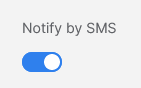
-
Add an email to receive extra notifications
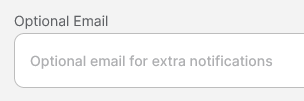
-
When done click save

How to add your social media information
-
Go to Your Account →settings
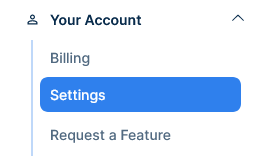
-
Click on the social networks tab
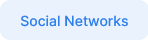
-
Add to the corresponding fields each of your social network URL in full format
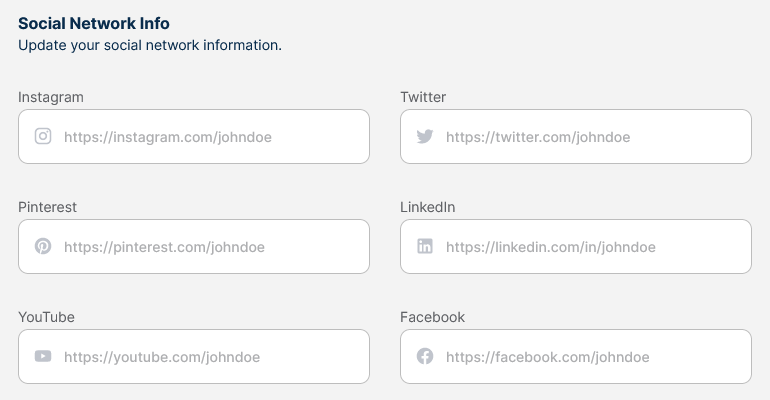
-
Click save
